Additional Custom-Bot features
Supported color values
This is only relevant if you are editing the color of an embed not supporting our Message-Editor. In the message editor, you can either enter a HEX color or use the built-in Color-Picker to select the desired color.
You can use one of these options:
- HEX-Color-Value, please also include the "#" before the
HEX value itself. These can be obtained via
- a Color-Picker
- a color pallet generator
- the Flat UI color collection
- the Material UI color collection
- One of the following color values (uppercase):
DEFAULT,WHITE,AQUA,GREEN,BLUE,YELLOW,PURPLE,LUMINOUS_VIVID_PINK,FUCHSIA,GOLD,ORANGE,RED,GREY,NAVY,DARK_AQUA,DARK_GREEN,DARK_BLUE,DARK_PURPLE,DARK_VIVID_PINK,DARK_GOLD,DARK_ORANGE,DARK_RED,DARK_GREY,DARKER_GREY,LIGHT_GREY,DARK_NAVY,BLURPLE,GREYPLE,DARK_BUT_NOT_BLACK,NOT_QUITE_BLACK
Reset module configuration
Resetting the configuration of a module to its default values, will permanently delete all customizations and changes you made to the module configuration.
You can reset the configuration of a module to its default value if you want to start from scratch.
To reset your Module-Configuration, follow these instructions:
- Open the configuration panel of your bot.
- Locate the module in question and click on "Advanced options".
- Click on "Purge module configuration".
- Confirm your request.
- Restart your bot to apply changes.
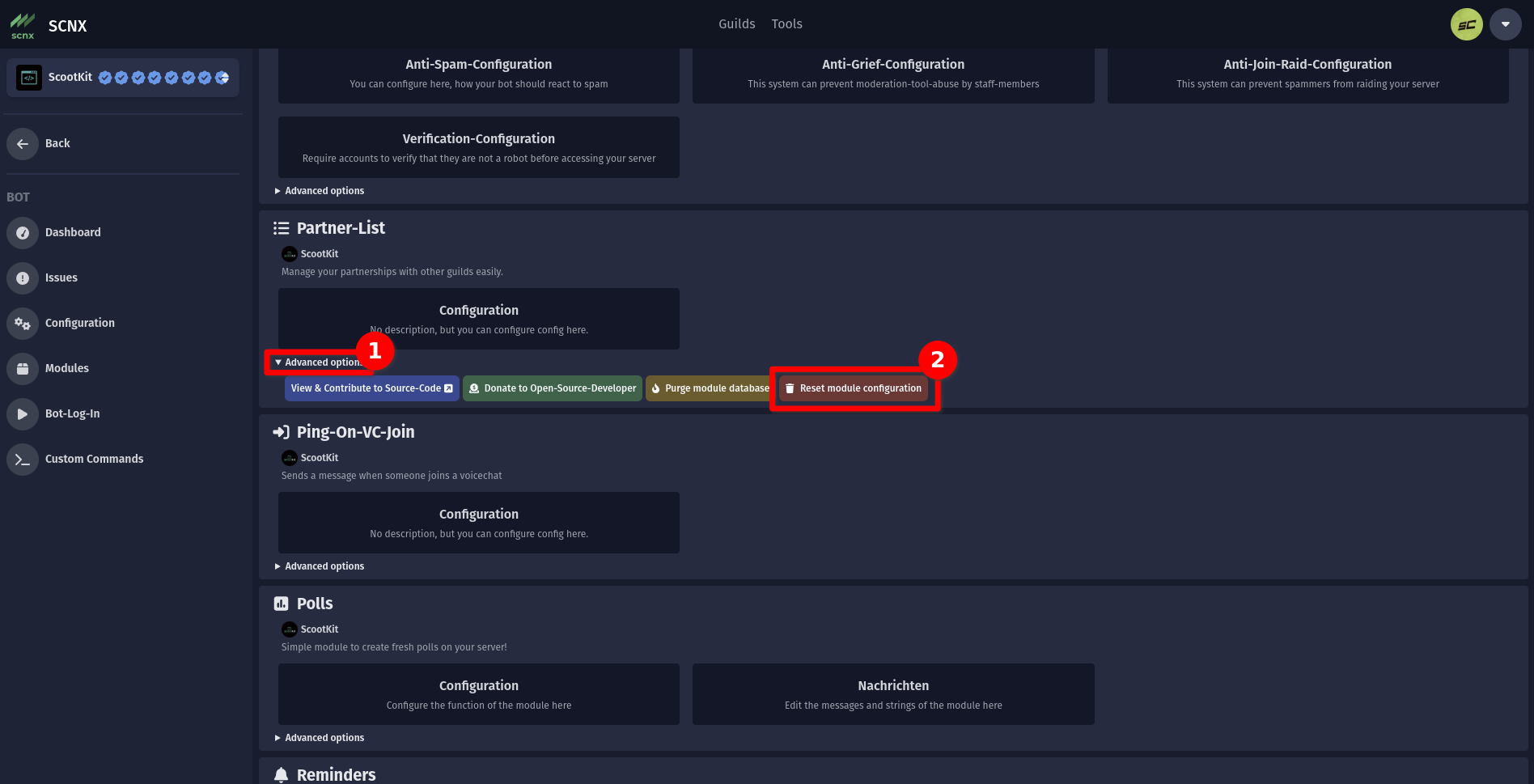
Purge Module-Database
Purging the module database can not be undone and the data will be gone forever.
Purging the database of a module will automatically delete all data stored by the module.
Please note that this will not drop the database, instead only remove database entries - this means that things like IDs might not reset.
To reset your Module-Database, follow these instructions:
- Open the configuration panel of your bot.
- Locate the module in question and click on "Advanced options".
- Click on "Purge module database".
- Confirm your request.
- Restart your bot to apply changes.
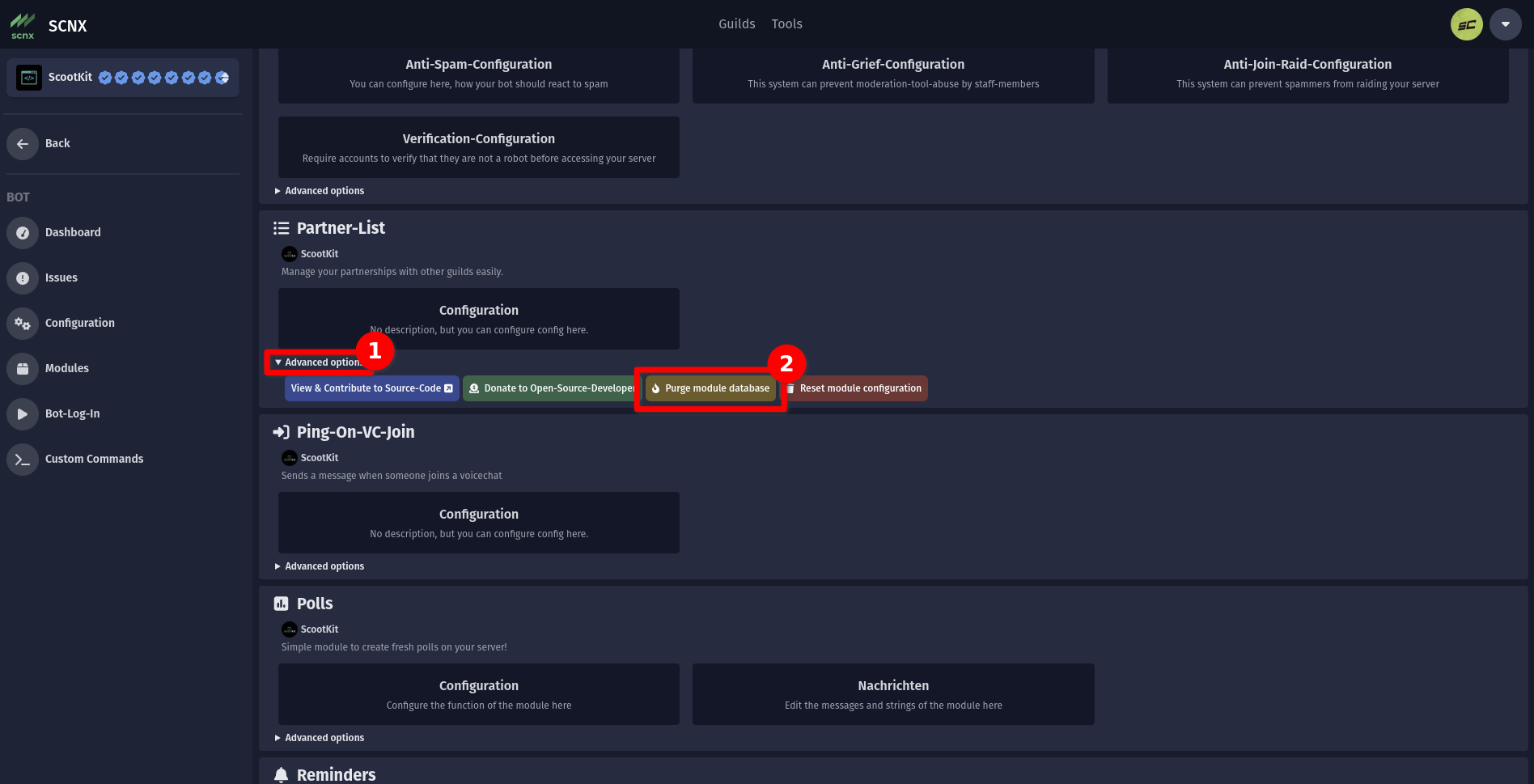
Enter durations
To enter durations in the CustomBot, enter a text using these units:
- seconds (as
sorsec) - minutes (as
mormin) - hours (as
horhr) - days (as
d) - weeks (as
w, aswk)
Here are a few examples:
- One day and two hours:
1d 2h - Three weeks, two days and thirty minutes:
3w 2d 30m - Seven days, nine hours:
7d 9hor1w 9h
You can combine these units as you like, but make sure to leave an empty space between units.